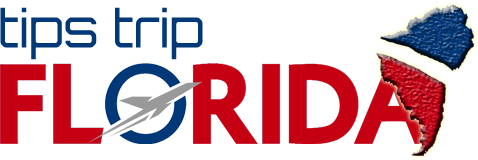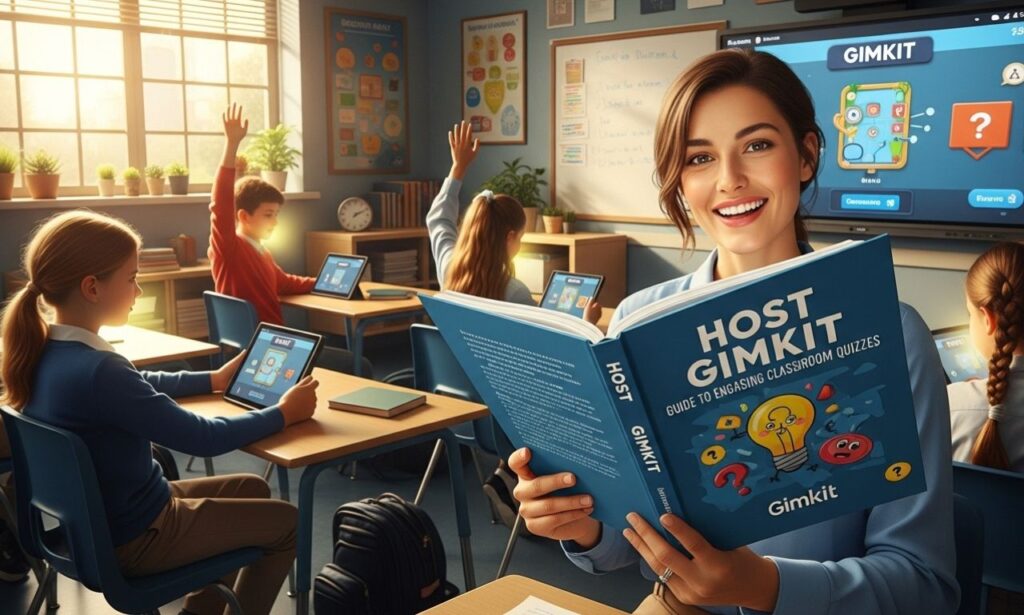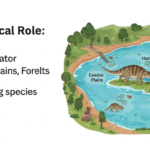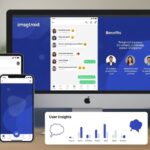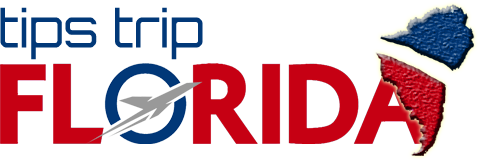Gimkit is a dynamic, game-based learning platform designed to turn traditional classroom quizzes into interactive and engaging experiences. Hosting a Gimkit session can transform how students learn, collaborate, and compete in real time. Whether you’re a teacher, student leader, or event organizer, knowing how to host Gimkit effectively can make a world of difference in participation and learning outcomes.
This complete guide explains how to host Gimkit, covering setup, modes, strategies, and best practices to help you create a lively, gamified learning environment.
1. What Is Gimkit?
Before diving into hosting, it’s important to understand what Gimkit offers. Gimkit is an online quiz platform that blends learning with fun through live games and assignments. Each player answers multiple-choice questions, earning in-game money that can be used to purchase upgrades and power-ups.
Created by a high school student, Gimkit was designed with learners in mind—making quizzes exciting, competitive, and educational all at once.
2. Why Host Gimkit in Your Classroom?
Hosting Gimkit in your classroom provides a powerful way to increase engagement. Traditional quizzes can often feel repetitive, but Gimkit transforms them into fast-paced, interactive challenges.
Key Benefits of Hosting Gimkit
-
Boosts Participation: Students get excited to join because of the real-time gaming environment.
-
Encourages Collaboration: Some modes allow team-based play, promoting teamwork.
-
Instant Feedback: Players receive immediate feedback, helping them learn from mistakes.
-
Supports Differentiated Learning: You can adjust the question difficulty for different skill levels.
-
Gamifies Education: By combining quizzes with rewards and strategy, Gimkit keeps learners motivated.
3. Getting Started: How to Host a Gimkit Game
Hosting a Gimkit session is simple, and it only takes a few minutes to get started.
Step 1: Create or Log in to Your Gimkit Account
Visit www.gimkit.com and sign up for a free account. Teachers can use their Google or Microsoft accounts to register quickly.
Step 2: Build or Choose a Kit
A “Kit” in Gimkit refers to your quiz set. You can create one from scratch or import questions from Quizlet or a CSV file. Customize questions to match your lesson objectives.
Step 3: Select “Host”
After choosing your kit, click the “Host” button. This opens up hosting options and lets you pick a game mode.
Step 4: Pick a Game Mode
Gimkit offers several modes, such as:
-
Classic: Traditional individual play.
-
Team Mode: Students work together to reach goals.
-
Trust No One: A fun, social deduction game similar to Among Us.
-
The Floor Is Lava: Survival-based mode adding excitement to learning.
Each mode encourages different types of interaction and strategy.
Step 5: Set Game Options
Adjust settings like the time limit, money multiplier, and player limit. These settings determine how competitive or collaborative the game will be.
Step 6: Share the Game Code
Once everything’s set, Gimkit generates a unique game code or link. Students enter the code at www.gimkit.com/play to join instantly.
4. Tips for Hosting Gimkit Like a Pro
To make your hosting experience smooth and enjoyable, follow these best practices:
A. Prepare Before Class
Make sure your quiz is well-structured. Test questions in advance to avoid typos or confusing wording.
B. Keep the Energy High
Announce the leaderboard periodically or celebrate when players reach milestones. Keeping enthusiasm high ensures sustained engagement.
C. Encourage Team Play
When appropriate, select a team mode to build collaboration and critical thinking skills.
D. Debrief After Each Game
After the game ends, review the answers with your class. This turns the game into a true learning experience rather than just competition.
E. Mix It Up
Alternate between different game modes and themes. Students appreciate variety and are more likely to retain information when learning feels fresh and fun.
5. Advanced Features to Explore When You Host Gimkit
Gimkit Pro users gain access to several advanced features that can make hosting even more powerful.
Assignments
Instead of playing live, you can assign quizzes for homework or asynchronous learning. Students complete the game at their own pace while still earning rewards.
Reports and Analytics
After each session, Gimkit provides detailed reports showing which questions were most challenging, how each student performed, and areas for improvement.
Custom Themes
Add visual flair to your game sessions with custom themes. This can make special events—like review days or celebrations—more exciting.
Audio and Visual Enhancements
Some Gimkit modes include background music, animations, and live updates that make hosting even more interactive.
6. Hosting Gimkit Remotely
Gimkit isn’t limited to in-person classrooms. Teachers can host sessions virtually through platforms like Zoom or Google Meet.
How to Host Gimkit Online
-
Share your screen so students can view the live leaderboard.
-
Share the game code via chat so participants can join quickly.
-
Use breakout rooms for team-based play.
-
Record the session for future review or asynchronous learning.
This flexibility makes Gimkit perfect for hybrid and remote education models.
7. Creative Ways to Use Gimkit Beyond the Classroom
Hosting Gimkit doesn’t have to be limited to quizzes. Here are some creative ways to use it:
Staff Training
Schools and organizations can host Gimkit for professional development sessions. Turning policies or procedures into a game keeps staff engaged.
Club Meetings
Student clubs can use Gimkit for icebreakers or trivia nights.
Review Sessions
Before tests, hosting Gimkit as a review game helps students retain key concepts more effectively.
Events and Competitions
Schools can organize Gimkit tournaments or inter-class competitions to foster community and healthy rivalry.
8. Troubleshooting Common Hosting Issues
While hosting Gimkit is generally smooth, a few common issues may arise. Here’s how to fix them quickly:
A. Connection Problems
If players can’t join, ensure that:
-
Everyone has a stable internet connection.
-
The game code is entered correctly.
-
Browser cache or extensions aren’t blocking access.
B. Lag or Slow Performance
Ask students to close unnecessary browser tabs and avoid using heavy background apps. Hosting from a strong Wi-Fi connection also helps.
C. Audio or Visual Glitches
If the game visuals freeze, refresh the browser tab or re-launch the game. For sound issues, ensure that the correct audio output is selected.
9. Keeping Your Gimkit Games Safe and Fair
To ensure a positive experience for all participants:
-
Use your teacher account to control access.
-
Set appropriate nicknames or require real names.
-
Disable power-ups if they become distracting.
-
Monitor the leaderboard for unusual score spikes (which could indicate misuse).
By setting clear expectations, you can keep your Gimkit sessions educational and inclusive.
10. Measuring Success: How to Evaluate Your Hosted Gimkit Sessions
After hosting, use Gimkit’s built-in reports to assess:
-
Question accuracy rates – identify topics needing review.
-
Student participation data – track engagement trends.
-
Time spent per question – reveal where learners struggle.
Use these insights to improve your next session and make each Gimkit event more impactful.
11. Future of Hosting Gimkit: The Evolution of Game-Based Learning
Game-based learning platforms like Gimkit are redefining how students absorb knowledge. As artificial intelligence and adaptive learning tools become more common, hosting Gimkit sessions will likely evolve to include:
-
Personalized question recommendations
-
Adaptive difficulty scaling
-
Integration with classroom LMS systems
-
Augmented reality modes for immersive play
Educators who learn to host Gimkit now will be well prepared to embrace these future innovations in digital learning.
Conclusion: Turn Every Lesson into a Game
Hosting Gimkit is one of the most effective ways to create an interactive learning environment that motivates and inspires students. By following the steps above—preparing engaging kits, choosing the right game mode, and fostering collaboration—you can transform any classroom into a vibrant, game-based learning space.
Whether in-person or online, hosting Gimkit brings excitement, creativity, and meaningful learning together. Once you try it, you’ll see why teachers and students worldwide are making Gimkit an essential part of modern education.